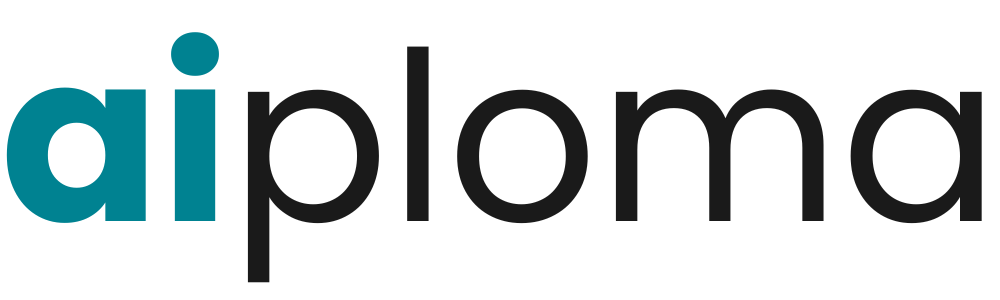How to Optimize Gaming Laptop for VR: Top Tips
12 min read
Table of Contents
Want smooth, lag-free VR on your gaming laptop? Here’s exactly how to prepare your device for a flawless virtual experience in 2025.
In this blog, you will discover how to optimize gaming laptop for VR by fine-tuning hardware settings, updating software, and boosting performance for a smooth, immersive experience.

A VR-ready laptop is key for a smooth experience. You’ll need a powerful GPU, a strong CPU, enough RAM, and a USB 3.0 port. This article will give you the best tips to make your laptop VR-ready.
By the end of this article, you’ll know how to optimize your computer for virtual reality. You’ll enjoy a lag-free VR experience.
Understanding VR Requirements for Gaming Laptops in 2025
VR technology is getting better, and so are the needs for gaming computers in 2025. Your laptop needs to meet certain hardware and performance standards for a great VR experience.
Latest VR Headset Specifications and Demands
New VR headsets are pushing laptops to their limits. They need better resolution, faster refresh rates, and more power.
Resolution and Refresh Rate Requirements
A high-resolution display with a quick refresh rate is key for VR. Most VR headsets now ask for a 1832 x 1920 per eye resolution and a 90Hz or higher refresh rate.
Processing Power Needed for 2025 VR Titles
VR games in 2025 will need more power than before. Look for a laptop with a NVIDIA GTX 1660 Ti or AMD RX 5700 GPU, a Intel Core i5 or AMD Ryzen 5 CPU, and at least 8GB of RAM.
The Evolution of Laptop VR Capabilities
Laptop VR capabilities have grown a lot over time. Today’s gaming laptops can handle tough VR tasks, thanks to better hardware and cooling systems.
Assessing Your Gaming Laptop’s VR Readiness
First, make sure your gaming laptop is VR-ready for a great gaming experience. Check your laptop’s hardware and how well it performs.
Essential Hardware Components for VR Gaming
A VR-capable laptop needs certain hardware for smooth VR games. You’ll need a strong GPU, a fast CPU, enough RAM, and quick storage.
GPU Requirements for Modern VR Experiences
A top-notch GPU is key for VR games’ graphics. Choose a laptop with a recent NVIDIA or AMD GPU that meets VR needs.
CPU, RAM, and Storage Considerations
Along with a good GPU, a multi-core CPU and at least 16 GB of RAM are vital. Fast storage, like an SSD, cuts down loading times and boosts system speed.
Running VR Compatibility Tests
To see if your laptop is VR-ready, download and run the SteamVR Performance Test. It checks your laptop’s VR performance in real-time, showing any issues.
Identifying Performance Bottlenecks
After the test, look at the results to find any performance problems. You might need to upgrade RAM or the GPU for better VR performance.
How to Optimize Gaming Laptop for VR: Essential Hardware Upgrades
To improve your VR gaming, think about upgrading your laptop’s parts. Upgrading can make your VR experience smoother and more fun.
Maximizing RAM for Smoother VR Experience
One easy upgrade is to add more RAM. Getting at least 16GB of RAM helps your laptop handle VR games better. More RAM means you can run more apps at once without slowing down.
SSD Upgrades for Faster Loading Times
Switching to a Solid-State Drive (SSD) is another key upgrade. SSDs make loading times much shorter than Hard Disk Drives (HDDs). This makes your VR experience feel more continuous and immersive.
External GPU Solutions for VR Gaming
For a bigger performance boost, look into external GPU (eGPU) solutions. eGPUs give the graphics power needed for top VR gaming.
Thunderbolt4 and USB4.0 eGPU Setups
When picking an eGPU, go for ones with Thunderbolt4 or USB4.0. These offer fast speeds needed for VR. They help your eGPU work well with your laptop, boosting performance.
Cost-Benefit Analysis of eGPU vs. New Laptop
Before getting an eGPU, weigh the costs. Do a cost-benefit analysis to see if it’s cheaper than buying a new laptop. Think about the eGPU’s price, your laptop’s age and condition, and the performance gains.
Optimizing Graphics Settings for VR Performance
To get the best VR experience, tweaking your graphics settings is key. It’s all about finding the right mix of quality and speed. The right settings can make your VR games feel smoother and more real.
Finding the Sweet Spot Between Quality and Performance
Lowering settings like shadows and textures can make VR run better. Try different settings to see what works best for your setup. Reducing graphics quality in some areas can make a big difference without losing too much detail.
Game-Specific VR Optimization Settings
Every game is different when it comes to VR settings. Some might need less shadow detail, while others might want better reflections. Look at the game’s settings and what other players suggest for the best experience.
Using Dynamic Resolution Scaling and AI Upscaling
Tools like dynamic resolution scaling and AI upscaling can really help VR performance. Dynamic resolution scaling changes the screen’s resolution to keep the game smooth. AI upscaling makes images look better without slowing down your game.
DLSS 4.0 and FSR 3.0 for VR Applications
DLSS 4.0 and FSR 3.0 are made to boost VR performance. DLSS 4.0 uses AI to make lower-resolution images look better, saving performance. FSR 3.0 also upscales images well, keeping games fast and looking great.

Using these tips can make your VR experience even better. Try out different settings and see what works best for you.
Advanced Thermal Management for VR Gaming
To enjoy uninterrupted VR gaming, advanced thermal management is key. High-performance VR gaming on laptops generates a lot of heat. This can cause reduced performance, throttling, and even system shutdowns. Keeping your laptop cool is vital for optimal VR performance.
Next-Gen Cooling Pads and External Solutions
Getting a high-quality cooling pad can greatly improve airflow around your laptop. This reduces temperatures. Modern cooling pads have advanced materials and designs, like dual fans and adjustable height settings, for better cooling. They also help reduce fan noise by keeping your laptop cooler.
Undervolting Your CPU and GPU Safely
Undervolting your CPU and GPU can lower heat and power use without big performance drops. This involves reducing the voltage to these components while keeping their frequency stable. It’s a careful process that needs monitoring to ensure stability.
Optimizing Fan Curves for Extended VR Sessions
Adjusting your laptop’s fan curve helps balance cooling and noise. By tweaking fan settings, your laptop cools well during intense VR gaming. Some laptops and software let you customize fan curves.
Thermal Throttling Prevention Techniques
To stop thermal throttling, keep your laptop clean and dust-free. This ensures good airflow. Regularly cleaning vents and fans boosts cooling. Also, using software to monitor temperatures and adjust settings helps avoid overheating.
Software Tweaks to Enhance VR Performance
Software tweaks can greatly improve your VR experience on a gaming laptop. By optimizing your operating system and using special software tools, you can make your VR experience better.
Optimizing Windows 11 for VR Gaming
To get the most out of Windows 11 for VR gaming, focus on two main areas. These are managing background processes and optimizing power plans.
Background Process Management
It’s important to manage background processes well. This lets VR apps use more system resources. Use the Task Manager to find and stop unnecessary processes, which frees up CPU and RAM.
Power Plan Optimization
Windows 11 has different power plans for VR performance. Switching to the “High Performance” or “Ultimate Performance” plan helps keep a stable, high frame rate during VR sessions.
Driver Updates and Optimization
Keeping your drivers up to date is key for the best VR performance. Always check for updates on your GPU drivers. Outdated drivers can cause performance issues and compatibility problems.
VR-Specific Software Tools and Utilities
VR-specific software tools can also improve your VR experience. These tools help monitor performance, adjust settings, and optimize your system for VR.
Performance Monitoring During VR Sessions
Monitoring your system’s performance during VR sessions is important. It helps find bottlenecks and areas for improvement. Tools like FRAPS or Afterburner can track frame rates and system temperatures.
Connectivity and Peripheral Optimization for VR
To fully immerse yourself in VR, your gaming laptop’s connectivity and peripherals need to be optimized. Effective management of these components can significantly enhance your VR experience.
USB Port Management for Modern VR Headsets
Modern VR headsets often require multiple USB ports for data transfer and power. Using the right USB ports can improve VR performance. Make sure you’re using USB 3.0 or higher ports for your VR headset. This will help minimize latency and maximize data transfer speeds.
Wireless VR Solutions for Gaming Laptops
Wireless VR solutions offer greater freedom and reduce clutter. Wi-Fi 7 technology is emerging as a standard for wireless VR. It provides the high-bandwidth, low-latency connection needed for a seamless VR experience.
Wi-Fi 7 and Dedicated Wireless VR Networks
Wi-Fi 7 offers significant improvements over its predecessors. It has higher data transfer rates and better performance in crowded networks. A dedicated wireless VR network can further enhance your VR experience. It reduces interference from other devices.
Optimizing Controller and Tracking Performance
Optimizing your VR controller and tracking system is key for an immersive experience. Ensure your controllers are properly paired and configured. Also, make sure your tracking system has a clear line of sight to the controllers.
Room Setup and Environmental Considerations
The setup of your VR room can significantly impact performance. Minimize environmental interference by reducing reflective surfaces and ensuring good lighting. Proper room setup can enhance tracking accuracy and overall VR performance.
Conclusion
Optimizing your gaming laptop for VR gaming is more than just technical tweaks. It’s about creating a fully immersive experience. By following the tips in this article, you can greatly improve your laptop’s performance. This will enhance your VR experience.
To get the most out of your VR, you need the right hardware, software, and cooling. The steps in this article will guide you. They ensure a smooth and engaging VR experience.
As VR technology advances, keeping up with new developments is key. By optimizing your laptop regularly, you’ll enjoy the latest VR games better. You’ll see improved performance and less lag.
FAQ
What are the minimum hardware requirements for a VR-ready laptop?
For VR, your laptop needs a strong GPU, a multi-core CPU, 16 GB of RAM, and a fast SSD.
How do I check if my laptop is compatible with VR?
Use VRMark benchmark to test your laptop’s VR readiness. It shows if your laptop can handle VR.
What are the benefits of upgrading my laptop’s RAM for VR gaming?
More RAM means less lag and stuttering. It makes VR gaming smoother and more enjoyable.
Can I use an external GPU to improve my laptop’s VR performance?
Yes, an external GPU can greatly enhance VR performance. Use Thunderbolt 4 or USB4.0 for best results.
How do I optimize graphics settings for VR gaming?
Find the right balance between quality and performance. Use dynamic resolution scaling and AI upscaling like DLSS 4.0 and FSR 3.0.
What are the best ways to manage heat during extended VR sessions?
Use advanced cooling pads and external solutions. Undervolt your CPU and GPU, and adjust fan curves to avoid overheating.
How do I optimize Windows 11 for VR gaming?
Manage background processes, adjust power plans, and keep drivers updated. This improves VR gaming on Windows 11.
What are the benefits of using VR-specific software tools and utilities?
VR tools help monitor performance and identify issues. They optimize settings for a better VR experience.
How can I optimize my laptop’s USB ports for VR headsets?
Use the right USB ports for your VR headset. A USB hub or adapter might be needed for compatibility.
What are the best wireless VR solutions for gaming laptops?
Wireless VR solutions like Wi-Fi 6 offer a seamless experience. They require specific hardware and setup.
Reader Ratings & Reviews
best👍🏼👍🏼👍🏼